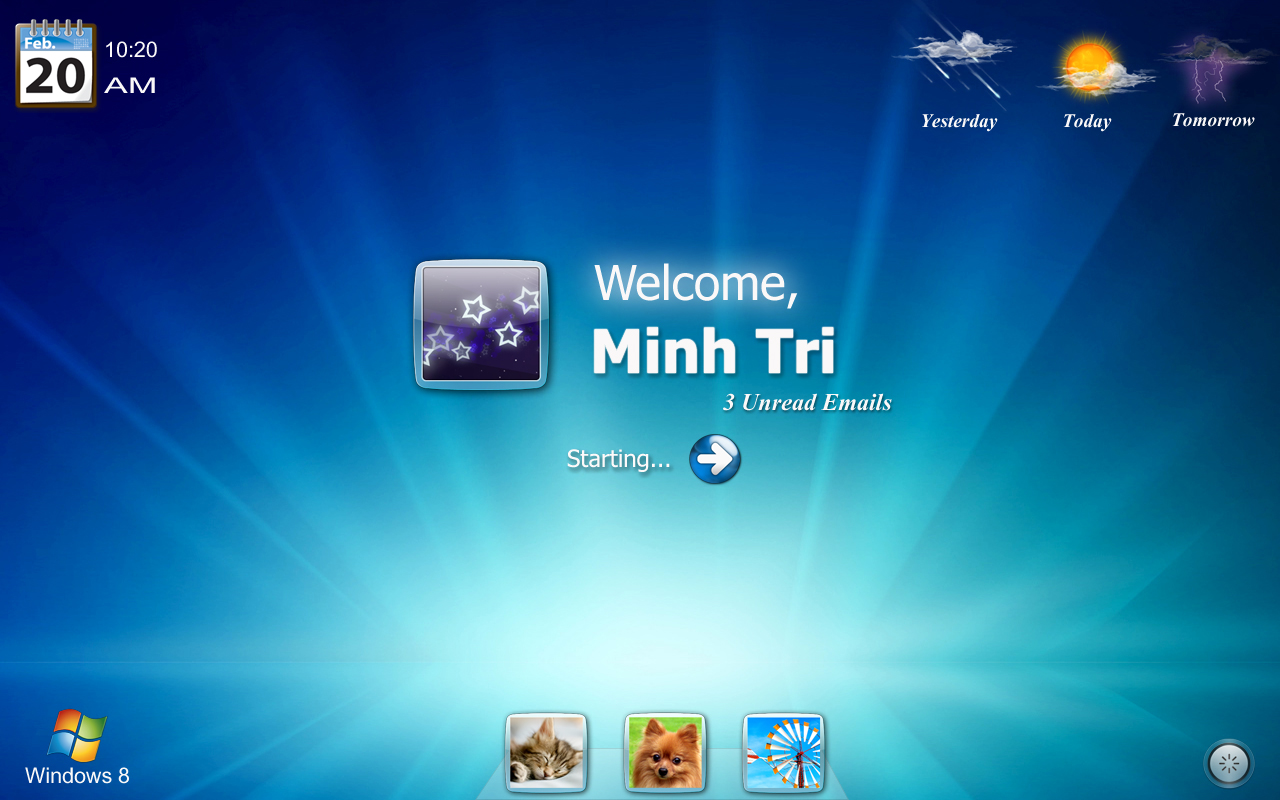Windows tricks
Hi here is some of windows tricks, if any trick dint work leave a comment.....^_@
Try to LOCK ur folder wit out S/W method 1.
To
hide a a folder name
"d:\game"
GO TO CMD PROMPT :
type in "d:\attrib game +s +h "
2 unlck the hide :
type in "d:\attrib game -s -h "
Try to LOCK ur folder wit out S/W method 2.
TRY
to lock ur private folder
Suppose you want to lock the folder games in d: which has the path D:Games. In
the same drive create a text file and type
ren games games.{21EC2020-3AEA-1069-A2DD-08002B30309D}
Now save this text file as loc.bat
Create another text file and type in it
ren games.{21EC2020-3AEA-1069-A2DD-08002B30309D} games
Now save this text file as key.bat
Now you can see 2 batch files loc and key.Press loc and the folder games will
change to control panel and you cannot view its contents.Press key and you will
get back your original folder. try it out!!!!!!!
Important note:How to rename your text files as bat files?
Just go to my computer->tools->folder options->go to the view tab.
Now uncheck the 'Hide extensions for known file types'.Press apply.
Now rename ur text files as bat files.
Way to get XP product CODE from CD.
It
really work
There is a way to get the xp product code from the cd
just explorer the cd then
open the folder I386
then open the file UNATTEND.TXT and
scroll down to the last line
and it goes to show what dumbasses Microsoft are u have a product code.
Have fun u never need to search for a product code for xp again...!!!!
YOU CANT DO THIS THING ....{* _"}
You cannot make any folder named any of the following :
TRY IT
CON, PRN, AUX, CLOCK$, NUL, COM1, COM2, COM3, COM4, COM5, COM6, COM7, COM8,
COM9, LPT1, LPT2, LPT3, LPT4, LPT5, LPT6, LPT7, LPT8, LPT9
And many more...
Reason :
This is because these are windows inbuilt 'Reserved Device Names' .
Just avoid these words and name anything else !
Remove Security Alerts From System Tray
Are
you bored of alerting that your automatic update is turned of or anitvirus
program is not installed or out of date, everytime windows start up? It can be
removes easily with the few following steps
1. Goto Start > Control Panel > Security Center.
In the left pane, click the Change the way Security Center alerts me link,
located at the end of the column. In the new window that pops up, uncheck everything
or what you don't want.
Create Your Own Logon Message.
1
Click start
click run
type regedit,
then click ok!
2 In The registry editor, drill down to the following key:
hklm\software\Microsoft\Windows NT\Current version\Winlogon.
3 Right click LegalNoticeCaption,
click modify,
Type: THIS IS NEXT TRICK,and then click ok!
4 Right click legalNoticeText,
click modify, and then Close your message!
5 Restart Your Computer.
6 The message will appear every time you logon!
Chat With Command Prompt.
If
you want personal chat with a friend
you don't need to download any yahoo messenger
All you need is your friends IP address and Command Prompt.
Firstly, open Notepad and enter:
@echo off
:A
Cls
echo MESSENGER
set /p n=User:
set /p m=Message:
net send %n% %m%
Pause
Goto A
Now save this as "Messenger.bat". Open the .bat file and in
Command
Prompt you should see:
MESSENGER
User:
After "User" type the IP address of the computer you want to contact.
After this, you should see this:
Message:
Now type in the message you wish to send.Before you press "Enter" it
should look like this:
MESSENGER
User:27.196.391.193
Message: Hi
Now all you need to do is press "Enter", and start chatting!
Reverse the mouse buttons.
1)
No context menu
What will you see when you right click on the desktop? You will see a context
menu which says arrange icons, refresh,..and so on. Are you angry at your
friend for not wishing you for you B'day? Do you wanna play a trick on a newbie
in your family who is new to computers? This is a cool trick to play. By this
tweak, you will be able to disable the right click on the desktop or any
icons/files/folders/applications... But right click will work on taskbar of the
start button and registry. So, dont worry!!!
Open your registry and you will see all unknown files like
HKEY_CLASSES_ROOT....... and so on. Don't panic. Follow this path.
HKEY_CURRENT_USER>SOFTWARE>MICROSOFT>WINDOWS>CURRENT
VERSION>POLICIES>EXPLORER. On the right side of the registry, you will
see two files(in general) named 'default' and 'NoDriveTypeAutoRun'. Right click
on the empty space in the registry and goto New>DWORD VALUE and name it as
"NoViewContextMenu". Remember, no spaces and N,V,C,M should be
capitals. Right click on this and click modify. The default value will be 0.
Change it to 1. Note: DONOT CHANGE THE HEXADECIMAL TO DECIMAL. Click OK. Close
your registry and logout. Bingo!!! Once you login again, right click wont work.
Your friend will be perplexed and the next thing he/she does is call the system
administrator not knowing that not all system administrators will be knowing
about registry. Now, to enable it again. follow the same path and set the value
to 0. Logout and then login to see the effect.
2) Reverse the mouse buttons
This is a cool trick to play on newbies. Actually, there are two ways to do
this. One is changing the settings in the Control panel and the other is
through editing registry. You can do it either way. But I prefer the second
way, which is challenging.
(i) Through Control Panel - goto Start> Control Panel> Printers and other
hardware> Mouse. In Button configuration, enable the switch primary and
secondary buttons option and click OK. But remember, you have just swapped the
mouse buttons. So, for OK, you have to click the right mouse button. The newbie
will be perplexed. Well, this trick is good for left handers.
(ii) Editing the registry - By default the left mouse button is the primary and
the right is secondary. Open your registry and follow this path:
HLEY_CURRENT_USER>Control Panel>Mouse and on the right side of the
registry, create this String value(REG_SZ): 'SwapMouseButtons' and set its
value to 1. Bingo!!! You are done. Log out/Restart the computer.
You can try this: Combine tricks 1 and 2 and enjoy swapping of buttons.
ACCESS UR FOLDERS AS "DRIVES"
You can create Virtual Drives in your Computer. Now you can access your
Favorite Folders as a drive in My Computer.
What you can do ?
** Access your folders as a Drive !
** Fool 'Computer Beginners' or your 'Friends' (Non-Expert) , as the drive will
show Disk Space of the folder's drive so it seems that the disk space has
increased !!!
Do The Follwing :
Start >> Run
Type cmd and hit Enter
This will open "Command Prompt"
Type subst Z: E:\folder and hit Enter key.
You can replace Z: with your desired New Drive Letter (Except existing Drive
letters)!
You can replace E:\folder with the path of your favorite folder !
Now, type exit
This creates a new drive ! When you open this , it will open your folder
!!!
Isn't it Awesome ?
-------------------------------------------------------------
But a Problem !On Restart the Virtual Drive Disappears !!! :P
-------------------------------------------------------------
Solution !
-------------------------------------------------------------We can make a batch file which will make the drive
everytime on startup !
Here is how ?
Open Notepad
Type :
@ECHO OFF
subst Z: E:\folder
exit
File >> Save As...
Name it : Virtual Drive Emulator.bat
Start >> All Programs
Right Click on Startup >> Open
This open the Startup folder
Paste the Virtual Drive Emulator.bat file here !
That's all , now the drive will automatically be created when ever you
start your pc
CREATE A HIDDEN USER ACCOUNT
Create
A Hidden User Account
This tweak allows an account that is normally displayed on the Welcome screen
to be hidden from view. To log on using the account it's necessary to use the
Log On To Windows dialog box similar to the one in Windows 2000. #[Start] [Run]
[Regedit]#Registry Key:
HKEY_LOCAL_MACHINE\SOFTWARE\Microsoft\WindowsNT\CurrentVersion\Winlogon\SpecialAccounts\UserList#Modify/Create
the Value Data Type(s) and Value Name(s) as detailed below.#Data Type:
REG_DWORD [Dword Value] // Value Name: Type Name of Account to be
Hidden#Setting for Value Data: [0 = Account is Hidden / 1 = Enabled]#Exit
Registry and Reboot...
While the account is hidden on the Welcome screen, note that the account
profile will be visible in C:\Documents and Settings or wherever user profiles
are stored as well as in Local Users and Groups
CHANGE / ADD RESTRICTIONS IN WINDOWS
1.Open
RegEdit
2.Go to HKEY_CURRENT_USER\Software\Microsoft\CurrentVersion\Policies
3.Go to the Explorer Key
4.Then right click on the right side pane and select "Create Dword".
Select appropriate value name from the list given below and enter 1 for
enabling the value and 0 for disabling it
NoDeletePrinter - Disables Deletion of Printers
NoAddPrinter - Disables Addition of Printers
NoRun - Disables Run Command
NoSetFolders - Removes Folders from Settings on Start Menu
NoSetTaskbar - Removes Taskbar from Settings on Start Menu
NoFind - Removes the Find Command
NoDrives - Hides Drives in My Computers
NoNetHood - Hides the Network Neighborhood
NoDesktop - Hides all icons on the Desktop
NoClose - Disables Shutdown
NoSaveSettings - Don't save settings on exit
DisableRegistryTools - Disable Registry Editing Tools
NoRecentDocsMenu - Hides the Documents shortcut at the Start button
NoRecentDocsHistory- Clears history of Documents
NoFileMenu _ Hides the Files Menu in Explorer
NoActiveDesktop - No Active Desktop
NoActiveDesktopChanges- No changes allowed
NoInternetIcon - No Internet Explorer Icon on the Desktop
NoFavoritesMenu - Hides the Favorites menu
NoChangeStartMenu _ Disables changes to the Start Menu
NoFolderOptions _ Hides the Folder Options in the Explorer
ClearRecentDocsOnExit - Empty the recent Docs folder on reboot
NoLogoff - Hides the Log Off .... in the Start Men
All this tricks would work in windows (some may not work in win7) os..
@_0